Command to Create Worldspan PNR: Creating a Passenger Name Record (PNR) in Worldspan involves a series of commands that help travel agents manage flight reservations, customer information, and other related details. Below is a comprehensive guide on how to create a full PNR in Worldspan, covering the essential steps and commands.
Command to Create Worldspan PNR Full Details
Command to Create Worldspan PNR: A PNR is a record in the database of a computer reservation system (CRS) that stores all information related to a travel itinerary for a passenger. In Worldspan, a PNR contains passenger details, itinerary, payment information, and any special requests.
Step-by-Step Guide to Create a Full PNR in Worldspan
Command to Create Worldspan PNR: This command signifies that you want to create a new PNR. Upon entering this command, the system will prompt you for the passenger details.
1 – Availability search
A25OCTLHRDXB-BA -General Search for 25 October LHR/DXB with BA
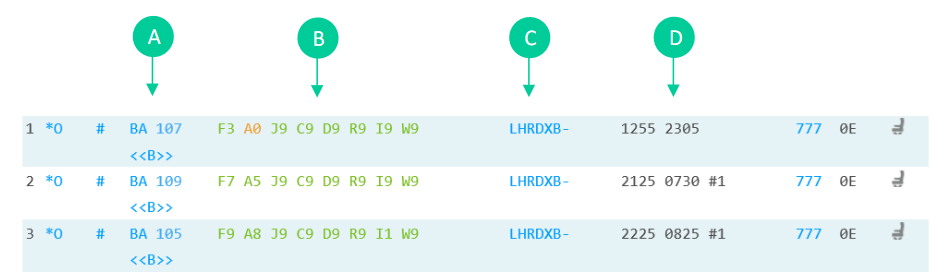
A. Airline code & flight number
B. Booking class & number of seats available
C. Route
D. Departure and arrival times
Availability options
A25OCTMANDXB-BA.RC – Specifying flights that have no code shares
A25OCTMANMIA/CVG#LHR-BA – Specifying the route to fly via LHR
Return availability
A/R10NOV – This will search your return flight for you all you need to do is specify the date.
Availability Scrolling
AC1 – First Screen
AC2 – Second Screen
AC3 – Third Screen
AC4 – Fourth Screen
ACR – Initial screen (First screen)
2 – Selecting seats

Direct flights
N2Y1 – Sell Seat 2 in Y from Line 1
Connecting flights
N2Y1Y2 – Sell 2 Seats in Y class on line 1 and Y class on line 2
Response will show as below;

A. Flight number
B. Cabin class selected
C. Date & routing
D. Number of seats
E. Departure time
F. Arrival time
Add in return and your itinerary will show as below;

3 – Creating a PNR (Passenger Name Record/Booking)
Command to Create Worldspan PNR: To be able to issue via Lime GDS ticketing, the bookings must contain the below 7 elements. If any of these elements are missed the website will be unable to issue the tickets.
- Itinerary
- Names of passengers
- Contacts – Phone Field
- Ticketing Field
- Secure flight data
- OSI Remark
- Received from Field
How to enter passenger’s names
Each passengers name must be added separately.
Example below:
| Adult | -SURNAME/FIRST NAME MISS*ITX |
| Teen | -PERKINS/LILLY MISS*GBE |
| Child | -PERKINS/JAYNE MISS*INN |
| Infant without seat | -PERKINS/EMMA MISS*ITF |
| Infant SSR | 3SAN1.1INFT-2.1/25AUG17 |
3SAN(adult’s name field)INFT-(infant name field)/(Infant date of birth)
You need to add the designator to the end of each name for the fare type you require
| Passenger type codes for IT | Passenger type codes for Published/Seat Only |
|---|---|
| ITX – Adult | ADT – Adult |
| GBE – Teen | GBE – Teen |
| INN – Child | CHD – Child |
| ITF – Infant | INF – Infant |
Response will show as below;

4 – Contacts
90/NVT LIME 01513501110-T – To add your contact details into the booking
5 – Ticket deadline
7TAW/00/16NOV – Please match this to the deadline given online(CAT35)/as per contract
6 – Secure flight data
This must be added for each passenger.
3SSRDOCSYYHK1/////10AUG94/F//SURNAME/FIRSTNAME-1.1
F – Female
FI – Female Infant
M – Male
MI – Male Infant
OSI remarks (mandatory for each IT booking)
3OSI BA LMSB & 3OSI BA PPIT
End the booking to create PNR
ER – End and retrieve
We strongly recommend you should check fare rules and restrictions, including applicable ticketing
time limits, as it is your responsibility to make sure these are met.
If the OSI remark is not added into the PNR at the time of creation, we are not liable for earlier
ticketing deadlines or booking cancellations.
PNRs with a missed ticketing time limit will not be accepted for ticketing.
7 – Pricing
Command to Create Worldspan PNR: Please add the correct designators at the booking stage to get the correct fare.
Published fares:
4P* – Will price for the class you have booked.
4PLF – Best buy to the best available fare, this will not change the class.
4PLFB – Best buy to the best available fare, this will then change the class.
IT/Seat only fares
4P*FSR.SR#ITX – Will price for the class you have booked.
4PLF@FSR.SR#ITX – Best buy to the best available fare, this will not change the class.
4PLFB– Best buy to the best available fare, this will then change the class
Pricing options for children and Infant
If you have added the correct fare designator in the name field the system will price the
booking correct as per the passenger types. You will only need to use the below entry:
4P*FSR.SR
Additional entries
T01JAN18 – Price fare to a specific date (e.g. booked date) and all taxes from current date
T01JAN18#BD01JAN18 – Price to a specific date (e.g. booked date)
S1/3 – This will segment relate 1 and 3
8 – Fare quote display
How to find the rules?

A. Routing
B. Fare type
C. Airline
D. Travel date
E. Booking class
9 – General entries
PNR retrieval
*PNR – Retrieve by locator
*-PERKINS – Retrieve by the surname
*-PERKINS/BRON – Retrieve by the surname and can add initial or full first name
Modifications and cancellations
X – Cancel Element
X3-5 – Cancel elements 3 through 5
X4/5/9 – Cancel elements 4,5 & 9
XI – Cancel booking
Split passenger
D (passenger number) R.BP(Reference) F(file) then) E(End)
Decode/encode
KAC/BRITISHAIRWAYS – Do a name
KC/MIAMI – Do a name Miami
KD/DXB – Decode DXB
KD/BA – Don’t know Arline code
PNR history
*H – Read History
*HIA – Read History of Itinerary
Conclusion
Command to Create Worldspan PNR: Creating a full PNR in Worldspan involves multiple commands to enter passenger details, flight segments, special requests, and payment information. It’s crucial to ensure accuracy at each step to avoid complications later on.
Following the above commands will help you effectively create and manage PNRs in the Worldspan system, providing a smooth experience for both the travel agent and the passenger. Command to Create Worldspan PNR
Command to Create Worldspan PNR: By mastering these commands and procedures, travel agents can efficiently handle bookings, modifications, and cancellations, ensuring customer satisfaction and streamlined operations.